Issuing Credit Note in WHMCS in Complicance with EU Regulations
What Is a Credit Note
A credit note, also know as credit memo or reverse invoice, is an official legal document, just like an invoice, that suppliers provide to customers to:
- Issue refunds
- Return overpayments
- Correct an incorrect invoice
- Fix mistakes in price
- Payouts to affiliates
Speaking in general, credit note must be issued in any situation that would require an invoice to be changed. With this in mind, it's obvious that credit notes become mandatory, especially with the advent of electronic invoicing.
Credit Note in WHMCS
As you probably know, WHMCS does not issue credit notes. Moreover it doesn't even draw a clear distinction between a proforma and an invoice which brings us to the next question. How to issue credit notes without breaking WHMCS billing?
You can't simply issue an invoice and replace "Invoice" prefix with "Credit Note". It must be crystal clear what is a proforma, a credit note or an invoice otherwise the risks of inaccurate accounting and billing errors are just around the corner.
That's why Billing Extension marks every legal document as proforma, invoice or credit note. There's no room for misinterpretations. You can clearly see it from both invoice view and listings (click to enlarge).
Now that we know the basics, we can describe how to issue credit notes in WHMCS with Billing Extension. As we previously said, you may issue a credit note to your customers for multiple reasons hence the module offers multiple methods to accomodate any need.
Issue Credit Note Manually
The first method on the list, allows to issue a credit note on the fly. It should be used when you want to issue a "blank" credit note that has no correlation to an existing invoice. You can create that from Client Profile > Invoices tab. At the top right corner the module adds Create Credit Note button as follows.
Alternatively you can convert an existing proforma into a credit note in one click from Invoice View. Here you can find Document Type line (it shows you what type of document you're watching). Clicking the pencil icon reveals additional options that let you convert the proforma into a credit note or invoice.
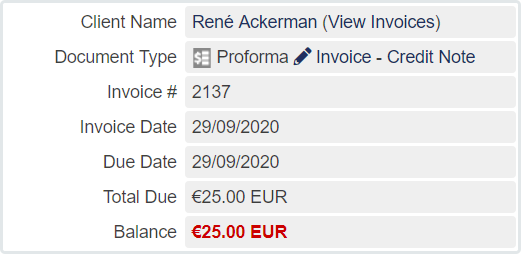
Once the credit note has been issued, you can freely add descriptions, taxes, amounts - you don't have to use negative numbers or other stange things.
Generally speaking, there's no need to add transactions to credit notes as once issued they're automatically set as Paid. If you still want to record the refunded transaction, you can do that from Billing > Transaction List. Let's say you just refunded the transaction with PayPal. Here is what you're supposed to do.
Begin by selecting the Related Client and insert the refund in Amount Out. Then select PayPal as Payment Method, provide the Transaction ID (if there's one) and the Invoice ID of the credit note that corresponds to the ID you see in credit note URL.
Complete the process by pressing Add Transaction. We inform you that amounts on the resulting credit note will look a bit weird. This is completely normal. It depends on the fact that WHMCS doesn't treat "Amount Out" as such. We talked about this problem in our post on WHMCS cons. Anyway this is just an aesthetic bug that doesn't affect your billing.
Issue Credit Note for Invoice Items
This is probably the method that you will use the most as it allows to quickly refund invoice items. All it takes is selecting the items you want to refund with the checkboxes on the right.
Once done, use the dropdown to Generate Credit Note for selected items. On click, the module redirects you to the newly issued credit note. If you look carefully, you'll find that "Alfa" and "Gamma" items can't be selected as checkboxes have been replaced with an icon.
The blue icon with the small yellow tag at bottom right corner, means that the item has been already refunded in an existing credit note hence it can't be refunded again. Leaving the mouse on the icon reveals additional information.
You can click the icon to open the related credit note. To give you more comprehensive information, once you open the credit note, you'll find a new tab that shows why the document has been issued and lets you go back to the original invoice.
Issue Credit Note for Refunds
The last method is slightly complex to use compared to previous ones as it's based on effecive transactions. Let's suppose a customer sent you a wrong amount of money and that you need to issue full or partial refund. Begin by using the standard Refund feature of WHMCS (Refund tab from Invoice View).
As you can see, we are refunding 5 € manually (processed externally). We remind you that you can't issue a credit note for amounts credited in client's credit balance as credit notes are used to record the outflow of money. Once you confirm the refund, the module shows a new panel that lists all refunds related to the invoice.
Use checkboxes to select the transactions for which you want to issue a credit note then press Generate Credit Note. Right after the newly issued credit note that can be viewed, downloaded and printed in one click.
The module gives you the opportunity to decide when and for what transactions you want to issue a credit note. This is particularly useful when you're dealing with invoices with lot of items and payments. To avoid any possibility of cunfusion, all related credit notes will include the reference to the original invoice.
Credit Note Compatibility
Every bit of Billing Extension knows how to handle proforma, invoices and credit notes hence all other features are fully compatible with that. We're referring to things like:
- Cash flow
- Sync invoice numbering across multiple WHMCS
- Automatic Batch Invoice PDF Export
- Integrating WHMCS with accounting software
- Italian and Slovene electronic invoicing
- Australian GST regulations
- Affiliate Marketing by Commission Manager
 Billing Extension 37
Billing Extension 37
 Commission Manager 3
Commission Manager 3
 Mercury 8
Mercury 8
 Payments Bundle 2
Payments Bundle 2






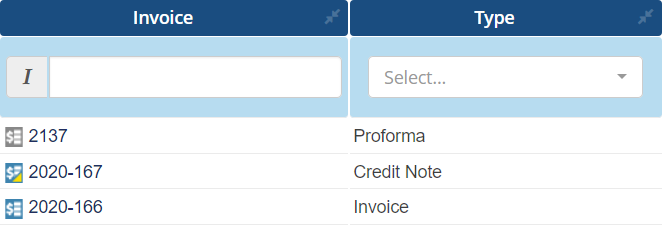

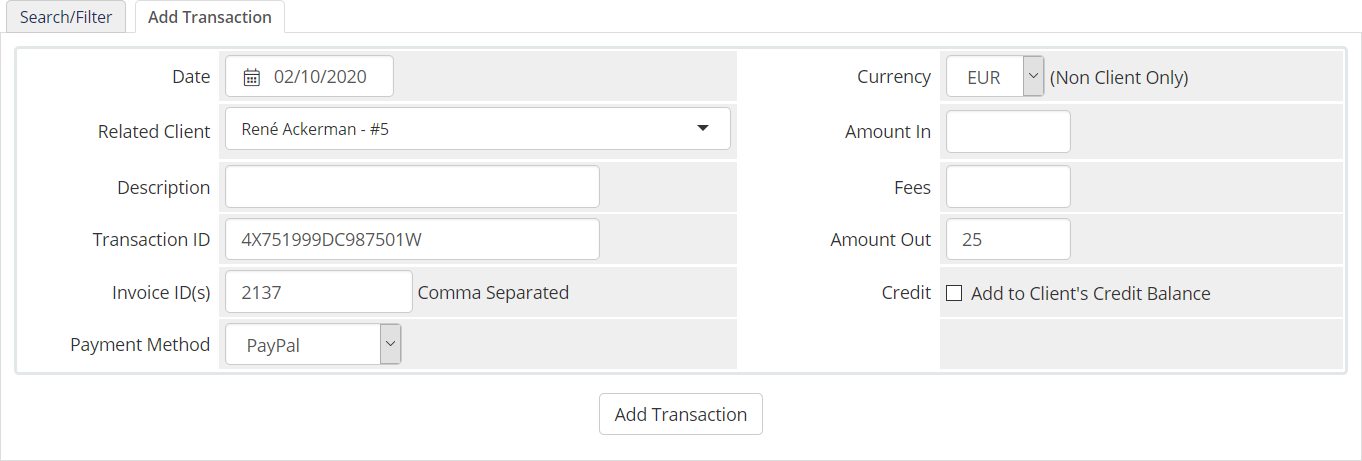
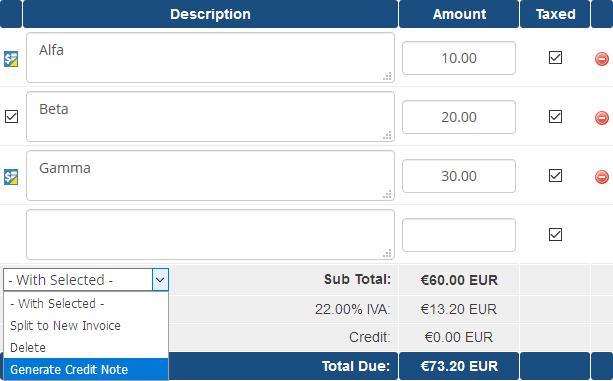
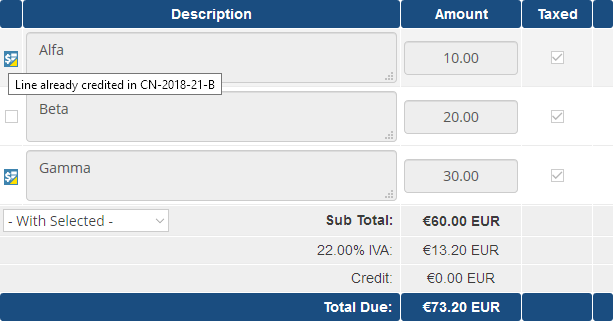
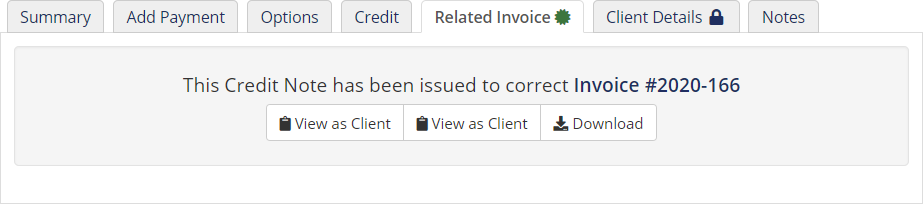
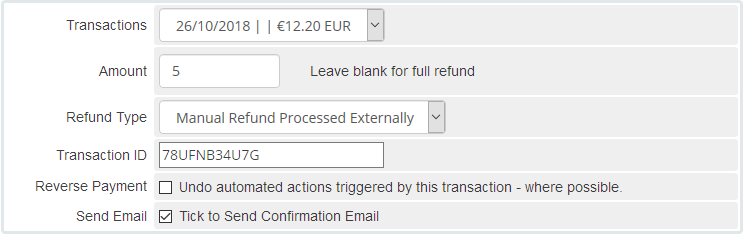
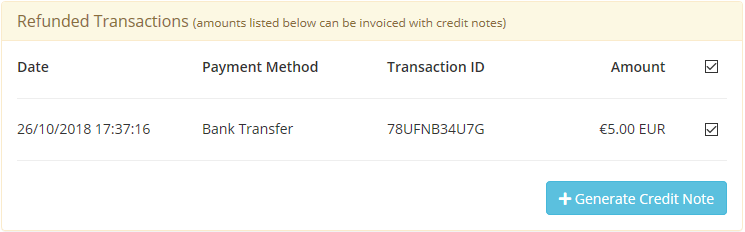
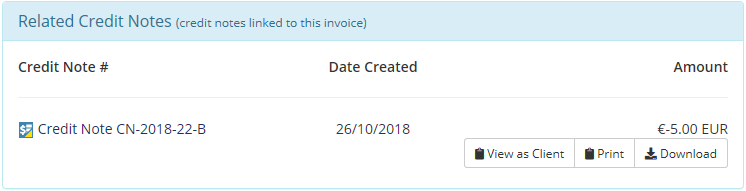
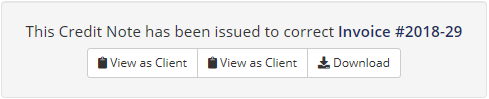

Comments (0)